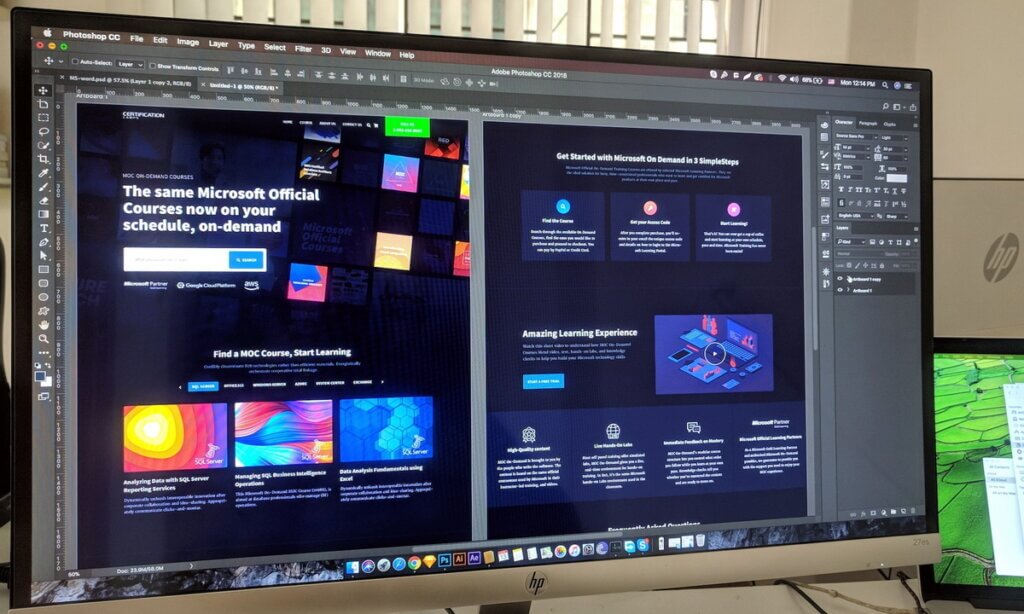When you build a website, you naturally don’t want site accessibility issues for as many people as possible. However, whether you know it or not, you may unknowingly make it difficult for people with disabilities to access your website. And this, in turn, means you may end up blocking a significant number of people from accessing and engaging with your site.
It, however, is extremely important that you address this issue, especially with more than a 23% increase in accessibility-related lawsuits in the US. You may otherwise end up spending lots of money because of these lawsuits.
In short, you can no longer put off the web and digital accessibility issues.
However, so much is going on about digital accessibility today that it may be overwhelming to the newbie.
This article lists the ten most common accessibility issues you need to look out for on your website and how you can fix them. After you check how accessible your website is, you may consider conducting a full accessibility audit on your website.
What are accessibility issues?
As a newbie, you may first wonder what accessibility issues are.
Well, they are nothing but barriers in your digital product or website that makes it difficult and, in some cases, impossible for people with disabilities to access, navigate, or engage with the product or website content.
You can better understand how accessibility issues occur if you first understand how users with disabilities access and use websites. And to understand this, you need to know about the common disabilities people worldwide suffer from.

The common issues include:
- Deafness and hearing loss
- Cognitive disabilities
- Temporary or situational impairments
- Blindness and low vision
- Speech disabilities
- Limited movement
- Neurological limitations
There are different ways people with these disabilities access websites, which depend on multiple factors like their disability, personal preferences, etc.
For example, people who cannot use the mouse rely on the keyboard for navigation, while others with low vision may rely on assistive technology like screen readers to read the web content aloud.
Other users with mobility issues in their arms or hands may depend on using the power of their breath and sip-and-puff devices for website navigation.
Looking at the different ways people may access your website, ensuring an inclusive website accessible to other users takes time and effort. You need to conduct an accessibility audit to ensure your site is accessible to everyone, no matter how they access your website. You have to check to ensure your site doesn’t have any issues, and if you do, you have to resolve them.
However, the effort and time spent checking your website’s accessibility are well worth it.
Once you have an all-inclusive website maximum number of people can access, you end up widening your potential market and revenue, strengthening your brand image, and protecting your site against any possible future legal lawsuits.
Now that you know about accessibility issues, it’s time to find out the ten most common accessibility issues. And once you know them, you have to work to resolve them to create an inclusive web user experience for everyone.
10 Most Common Web Accessibility Issues

While the web content accessibility guidelines list 78 success criteria for accessibility, not all of them are relevant and necessary for your website. Instead, there are ten most common accessibility issues found in most sector and industry websites everyone should be familiar with. These are the issues you should be looking for in your site to help ensure maximum accessible website visitors easily navigate your site.
-
-
1. Images with inaccurate or missing alt text
The easiest issue to resolve is ensuring all your website images have an image alt text tag. This is necessary because screen reader users rely on this text to understand the visual content they cannot see. The text alternatives describe the image content to help users with visual impairments understand it. In the case of purely decorative images without any additional information, you may include an image alt text while leaving the description blank.
-
2. Missing link text
Links play an integral part in helping your visitors get around your website and the internet. Visitors use links to enter site pages and to move through them. With so many types and reasons for links in a website, they should come with appropriate link text. The link text needs to indicate where the link is, where it goes, and how to activate it. Without this clarity, moving around the net and site gets especially difficult for screen reader users. This is especially required if people visit your site for specific information.
It’s because screen reader users may interpret these links as images or buttons and not as links. The solution lies in either hyperlinking relevant text or including placeholder text for links. So instead of having a question mark icon linking to your support pages, link text like ‘customer support’ directs users looking for customer support to the relevant support pages.
Similarly, ambiguous link text like “Contact us” or “Click’ ” is very vague, giving screen reader users a bad experience. While sighted users may make some sense of these links, it does not provide sufficient or pertinent information to users with disabilities. Thus, it is difficult for them to access and navigate the site. Besides, these links do not offer the required context about the link and where it leads them. The problem, however, can be easily fixed if you assign alt tags with informative text explaining the link and its purpose.
-
3. Inadequate color contrast
Users suffering from color blindness and visual disabilities will find it difficult to read your website content if there’s insufficient color contrast between the background and text colors. Sometimes, you aren’t sure what contrasting colors to use on your website. If this is the case, there’s no need to worry. You can use the help of a color contrast checker to determine the recommended contrast ratio for your website colors. Besides, color is an excellent means of emphasizing words on websites, making it even more critical that your website maintains the perfect color scheme with low-contrast text.
-

-
-
4. Empty form labels misguide screen readers
It is common to find sites with forms for visitors to fill out for various reasons. For example, some websites have simple subscription forms requiring the users’ names and email addresses. Or there are some sites with complex job application forms with multiple form fields for the users to fill.
So it’s not surprising that forms end up triggering a common web accessibility issue that accessibility programs and testers may detect. For example, empty form labels are a typical web accessibility issue related to forms.
This is because visitors who use screen readers rely on form labels to know the information found in a form field. So if the labels are not clear or readable to screen readers, it can make it difficult for the assistive technology devices to understand them. The best way to prevent this issue from cropping up in the first place is by checking your forms to ensure the labels and inputs include appropriate descriptive text.
-
5. Keyboard accessibility issues
Most visitors navigate web pages using a mouse or touch events, which may be difficult or impossible for visually impaired users to do. Instead, these visitors depend on the keyboard for navigation, where they use keyboard commands and shortcuts to move through a website.
So your web content must be well-structured, with the appropriate heading structures and source code, for them to navigate through the site. The proper layout and code enable and provide keyboard access to users with disabilities to all content and functionality.
The page should also have visible keyboard focus indicators showing the different page elements to users using the Tab key to navigate the page. These indicators are usually found as a border or highlight around the focused element, making it easy for users with low vision to determine where they are on the web page. So make sure your website source code provides keyboard navigation with well-structured focus indicators following a logical reading order.
-

-
-
6. No control over form time-outs
It is standard for many forms, explicitly purchasing forms, to terminate after a set period for security purposes. However, the problem is that users using screen readers or any other assistive device take a long time to complete the forms, and besides, they may be unaware of the form’s time limit.
The solution to this accessibility issue lies in letting users know when the form expires, removing the form time limits, or extending the time limit form controls to have enough time to complete the process.
-
7. Too many navigation links confuse screen reader users
Visitors who use screen readers and other assistive technologies need to click through or read navigation links to reach the site content. So the presence of too many links at the top of the site only ends up confusing them and leads to problems instead of providing solutions. This is one of the most common accessibility issues existing on most websites.
However, instead of having too many navigation links, it is always better to use a search bar, sub-navigations, or a skip navigation link. These skip navigation links can be placed before menu items, giving users the option of skipping the navigation to go directly to an anchor point, which is usually at the start of the site content.
-
8. Overlays only confuse a screen reader user
Today, many website owners use accessibility overlays to resolve accessibility issues in their site source code. Unfortunately, it does not help solve the problem, but it may even override a screen reader software settings in some cases. This, in turn, makes it even more difficult for people with disabilities to access your site, primarily if they tune their assistive devices to their specific needs. The best thing to do if you don’t have any in-house accessibility testing expertise is to avoid overlays in the first place. It’s better to work at streamlining your code review using the help of automated accessibility testing solutions.
-

-
9. Uneven text spacing
There is the risk of your word documents ending up with uneven spacing of text if you have both left and right-justified text. Any variable text spacing makes it difficult for users with cognitive disabilities to read the text. For one example, some words may end up placed so closely together that the reader won’t be able to tell where one word ends, and another starts. Besides, insufficient space between text lines makes it difficult for visitors to detect where the paragraphs end.
-
10. Improper use of heading structure and elements
Users with visual impairments don’t usually have the patience to read the entire web page, and they prefer scanning the page, looking out for the essential and required sections. They use the help of their screen readers to list headings while browsing web pages.
That’s why pages with considerable content need to have the proper heading structure that a screen reader user can easily detect.
Unfortunately, many pages lack heading elements, which people who use screen readers need to understand the page content relationship to easily navigate through the page.
Heading elements should be implemented appropriately and correctly for visual formatting purposes. This means you should use them as H1, H2, H3, etc., to divide the content into outline-level sections.
The general rule is to use H1 to mark the page title and all subsequent subheadings as H2. The header tags make the document more navigable without additional metadata when properly used. If the headings aren’t properly used or not used at all, the user won’t find what they want on the page and may thus have trouble navigating it. So don’t mistake using header tags solely for decorative purposes. Instead, please place them logically, descending on the page, which people navigate easily.
FAQ
How do I fix accessibility issues?
The first thing you have to check is your web design, page condition, and other elements using the help of an accessibility testing tool. The software will help identify the most significant accessibility issues on your site and help determine how to build and operate a fully accessible site.
There are five simple but main steps you can thus follow to fix most site accessibility issues. They involve:
- Enhancing the contrast of the website colors
- Checking the label forms
- Checking link text
- Ensuring all content is organized correctly using appropriate heading structure.
- Giving links meaning
Don’t worry if you aren’t sure if your website is accessible to everyone or contains these accessibility issues. You have many website accessibility services that conduct automated and manual accessibility audits to ascertain your site’s common web accessibility issues. The experts will then provide a solution to help your web developers use the appropriate HTML code to build an accessible and compliant website.
Share via:

Speak With An Expert Now
Have a question?
We’re always here to help.
The ADA prohibits any private businesses that provide goods or services to the public, referred to as “public accommodations,” from discriminating against those with disabilities. Federal courts have ruled that the ADA includes websites in the definition of public accommodation. As such, websites must offer auxiliary aids and services to low-vision, hearing-impaired, and physically disabled persons, in the same way a business facility must offer wheelchair ramps, braille signage, and sign language interpreters, among other forms of assistance.
All websites must be properly coded for use by electronic screen readers that read aloud to sight-impaired users the visual elements of a webpage. Additionally, all live and pre-recorded audio content must have synchronous captioning for hearing-impaired users.
Websites must accommodate hundreds of keyboard combinations, such as Ctrl + P to print, that people with disabilities depend on to navigate the Internet.
Litigation continues to increase substantially. All business and governmental entities are potential targets for lawsuits and demand letters. Recent actions by the Department of Justice targeting businesses with inaccessible websites will likely create a dramatic increase of litigation risk.
Big box retailer Target Corp. was ordered to pay $6 million – plus $3.7 million more in legal costs – to settle a landmark class action suit brought by the National Federation of the Blind. Other recent defendants in these cases have included McDonald’s, Carnival Cruise Lines, Netflix, Harvard University, Foot Locker, and the National Basketball Association (NBA). Along with these large companies, thousands of small businesses have been subject to ADA website litigation.
Defendants in ADA lawsuits typically pay plaintiff's legal fees, their own legal fees for defending the litigation, and potential additional costs. In all, the average cost can range from tens of thousands of dollars, to above six figures. There are also high intangible costs, such as added stress, time and human capital, as well as reputational damage. Furthermore, if the remediation is incomplete, copycat suits and serial filers can follow, meaning double or triple the outlay. It's vital to implement a long-term strategy for ensuring your website is accessible and legally compliant.